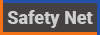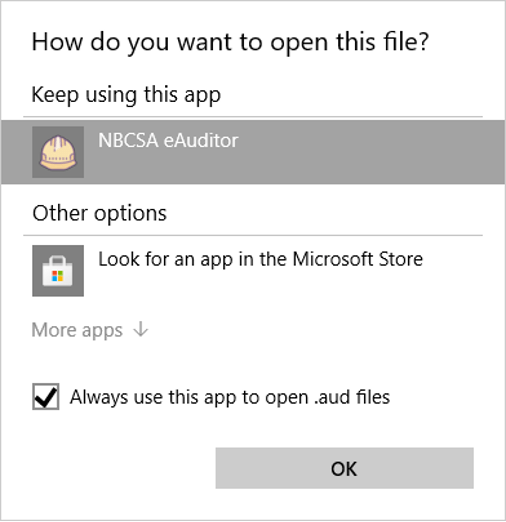eAuditor
- eAuditor asks you to choose a file to “Open with” follow these directions
- Error message saying “Audit locked. Please enter the access ID to open audit.”
- Error message saying “Documentation/Observation Entry – Unhandled exception has occurred in your application. If you click Continue, the application will ignore this error and attempt to continue. If you click Quit, the application will close immediately.”
- Error message saying “The feature you are trying to use is on a network resource that is unavailable”
- Message saying “Repair or Remove”
- Warning message saying “This audit was created on (yyyy/mm/dd) and has been active for more than the 120 day limit (expiry date: yyyy/mm/dd). Please contact NBCSA for assistance.”
- How do I submit my audit results to NBCSA for review?
- What is a NAICS code and where do I find it?
- Can multiple people work on and complete the audit using the eAuditor?
- How to save my progress?
- Interview boxes are grayed out in the Questions section.
- Why are sections of the eAuditor not turning green to show completion?
- Where to download the eAuditor program?
eLearning
eAuditor asks you to choose a file to “Open with” follow these directions
If eAuditor has already been installed, you can try the following. following from the “Open with” screen (right click on the icon to open the “Open with” screen).
- Right click on an audit file received from NBCSA.
- Hover over “Open with” from the menu, then select “Choose another app.”
- Click on “More apps” at the bottom of the list.
- If you have an option at the bottom of the list for “Always use this app to open .aud files” check it off. This will ensure you won’t have to do this each time you try to open an audit.

- Click on “Look for another app on this PC”.
- Navigate to the directory:
- C:\Program Files (x86)\NBCSA eAuditor”.
- Select “NBCSA eAuditor.exe” as the program to use. If the specified folder doesn’t exist, or the program itself isn’t present, the installation may have failed.
Back to Index
Error message saying “Audit locked. Please enter the access ID to open audit.”
This is generally due to a corrupted file. Please email our COR department to receive another eAuditor file.
Back to Index
Error message saying “Documentation/Observation Entry – Unhandled exception has occurred in your application. If you click Continue, the application will ignore this error and attempt to continue. If you click Quit, the application will close immediately.”
This error means the file is not being saved on your machine properly. Ask your IT department for the rights to save to the documents folder.
Back to Index
Error message saying “The feature you are trying to use is on a network resource that is unavailable”
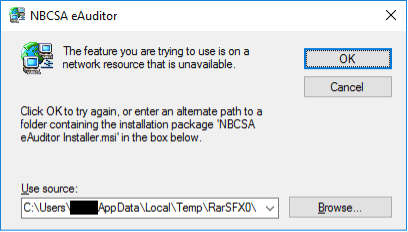
- If this is not your first time using the installer program you can try uninstalling eAuditor, and reinstalling.
- If you have an IT group to contact, ask them to ensure that the program is installing properly.
- Some users may have issues with the normal installer. You can directly download the “NBCSA eAuditor Installer.msi” file mentioned in the error here.
Back to Index
Message saying “Repair or Remove”
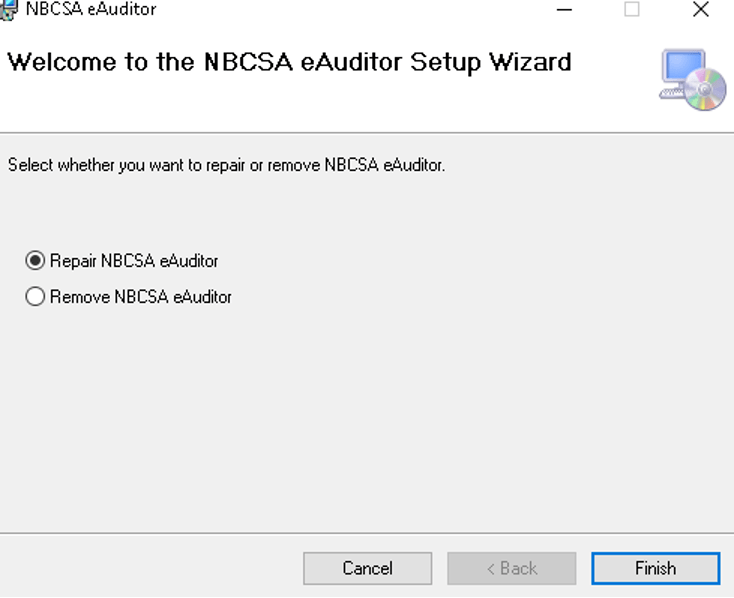
This message usually shows up when a user is attempting to run the installer again, rather than the eAuditor file (.aud file). Copy the eAuditor file from your audit kit email to your desktop, and double click to open. Do not open try to open the audit file directly from the email as you would lose any changes you make to the audit the next time you open it.
Back to Index
Warning message saying “This audit was created on (yyyy/mm/dd) and has been active for more than the 120 day limit (expiry date: yyyy/mm/dd). Please contact NBCSA for assistance.”
The eAuditor files are only writable for 120 days to prevent users from accidentally filling out outdated audits. If you have received the above warning your completion time has reached expiry. If you haven’t already, contact our COR department and request a new eAuditor file.
Back to Index
How do I submit my audit results to NBCSA for review?
When fully completed, simply attach the audit (.aud file) to an email directed at the COR department. Please do not send back just the report from the system, as the audit file itself is needed for processing.
Back to Index
What is a NAICS code and where do I find it?
NAICS code is your North American Industrial Classification System code issued to you through WorkSafeNB. Your NAICS code is determined by the company’s scope of work and can be found on your Experience Rating Form issued from WorkSafeNB.
Back to Index
Can multiple people work on and complete the audit using the eAuditor?
Yes, however, eAuditor is not a web-based application. You can work on and share the same file with your saved progress to another auditor, but both must use the same file. It is important to note that when sharing the audit file, only one person can update progress at a time.
Back to Index
How to save my progress?
The audit file that was opened is automatically saved as it is worked on. If you exit eAuditor and return later by double clicking the same audit file, you should see all changes you’ve made previously. If you run into an issue with corruption, please contact the COR department for advice.
Back to Index
Interview boxes are grayed out in the Questions section.
Interview questions need to be answered in the Interview section (2b. Enter Audit – Interviews). Once they are answered in the proper section they will show as answered in the Questions section.
Note: There are Employee Interviews and Management Interviews that both need to be entered for the audit to show as completed.
Back to Index
Why are sections of the eAuditor not turning green to show completion?
Ensure that you mark all questions in the audit with either a check (for a positive response) or an X (for a negative response). If you leave any questions without a response the audit will not be considered completed.
To exclude an entire question, click the x in the box on the top left corner of the question.
Back to Index
Where to download the eAuditor program?
For the link to download eAuditor, please contact our COR department, cor@nbcsa.ca.
Please note: eAuditor is only available for Windows based PCs. It requires the .NET Framework 4.6.1.
If you already have the eAuditor program installed on your computer, downloading and running the installer again will ask you to repair or remove the eAuditor program instead. If you see this message, it means you already have the program installed.
Back to Index
What language are our eLearning courses available in?
Currently all of our eLearning courses are available in English, and the majority available in French.
The following is a list of courses available only in English:
- Harassment Awareness
- JDI Site Orientations
- Principles of Loss Control Refresher
- Transportation of Dangerous Goods
For more information, please contact registration, or call (506) 627-1477.
Back to Index
What browser/devices can be used to access eLearning?
All of our courses should work in most major browsers in desktop or on a mobile device. For specific browser requirements, please check here. If you don’t know what browser you are currently using, you can try this website.
For more information, please contact registration or call (506) 627-1477.
Back to Index
When do you do the quizzes?
All required quizzes are included the content you will be presented once logged in.
For more information, please contact registration or call (506) 627-1477.
Back to Index
How long are eLearning courses?
Content length will vary from course to course. Depending on the user, most shorter courses are around three and a half hours in length, and longer courses can be around eight hours.
If you would like more information you can have a look at our course information page, contact registration, or call (506) 627-1477.
Back to Index