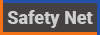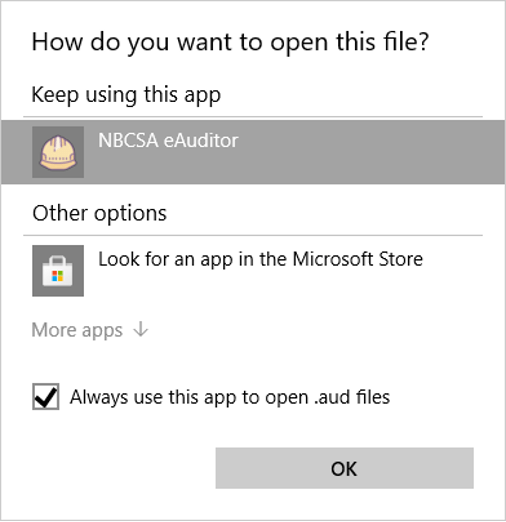19
Apr
eAuditor asks you to choose a file to “Open with” follow these directions
If eAuditor has already been installed, you can try the following. following from the “Open with” screen (right click on the icon to open the “Open with” screen).
- Right click on an audit file received from NBCSA.
- Hover over “Open with” from the menu, then select “Choose another app.”
- Click on “More apps” at the bottom of the list.
- If you have an option at the bottom of the list for “Always use this app to open .aud files” check it off. This will ensure you won’t have to do this each time you try to open an audit.

- Click on “Look for another app on this PC”.
- Navigate to the directory:
- C:\Program Files (x86)\NBCSA eAuditor”.
- Select “NBCSA eAuditor.exe” as the program to use. If the specified folder doesn’t exist, or the program itself isn’t present, the installation may have failed.